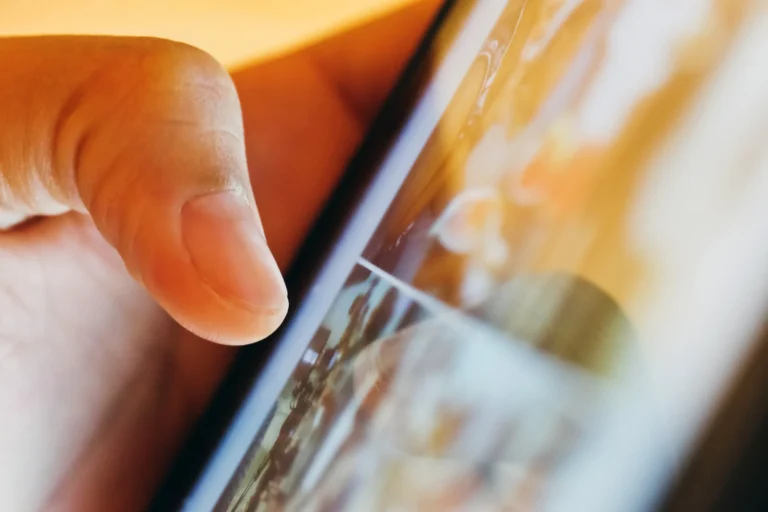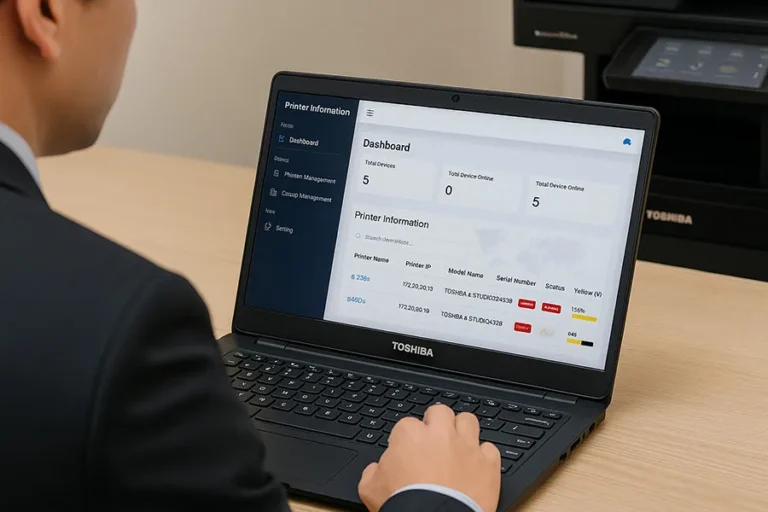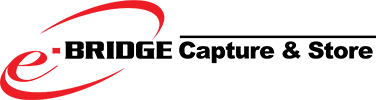
e-BRIDGE Capture & Store
Simplify your workflow. Digitise with precision.
e-BRIDGE Capture & Store is Toshiba’s advanced document capture solution that transforms your paper-based documents into organised, searchable digital format. Seamlessly integrated with Toshiba’s Multifunction Printer (MFP), it eliminates manual filing processes, streamlining document capture, processing, and storage with precision and ease. Whether it’s scanned papers or emails with attachments, e-BRIDGE Capture & Store will automate it all—so you can focus on what matters most.
Simplify your archival process in just 3 steps
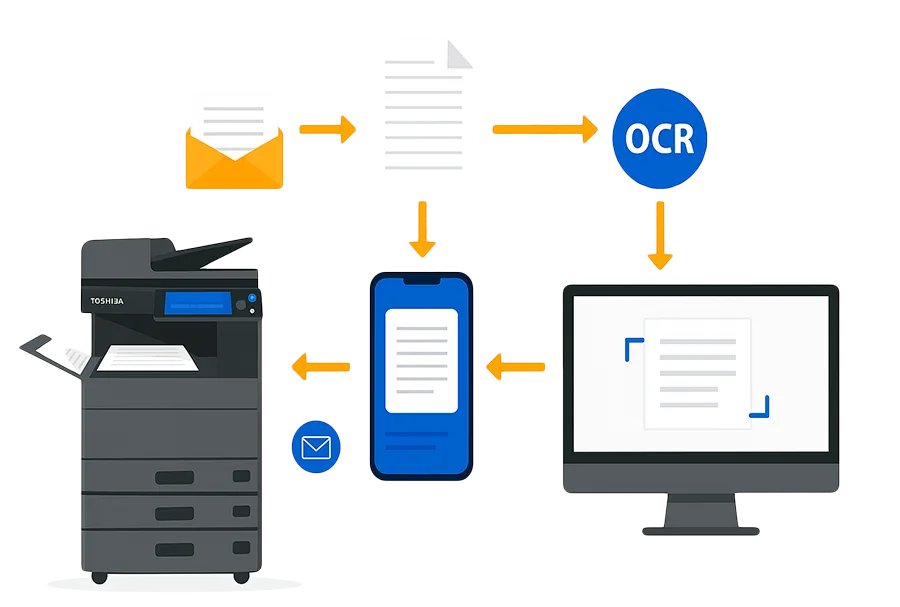
Step 1: Capture
Digitise documents from multiple sources, whether it’s a paper document scanned via Toshiba’s Multifunction Printer (MFP) or a digital file received by email. Using a web-based interface, administrators can configure automated document workflows with ease. With built-in Optical Character Recognition (OCR) , paper documents are instantly transformed into digital files, ready to be indexed and routed which eliminating manual steps and reducing errors.
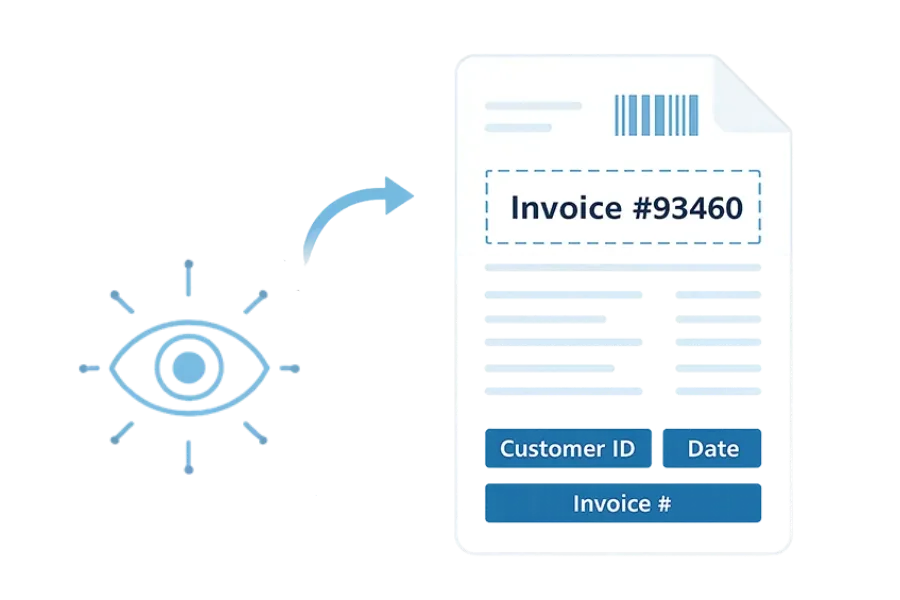
Step 2: Process
Automate how documents are named and indexed for faster retrieval. e-BRIDGE Capture & Store enables smart processing using OCR, zone OCR, and barcode recognition to extract critical information such as invoice numbers or customer IDs. Documents can be indexed automatically without user intervention, ensuring consistent metadata and faster access.
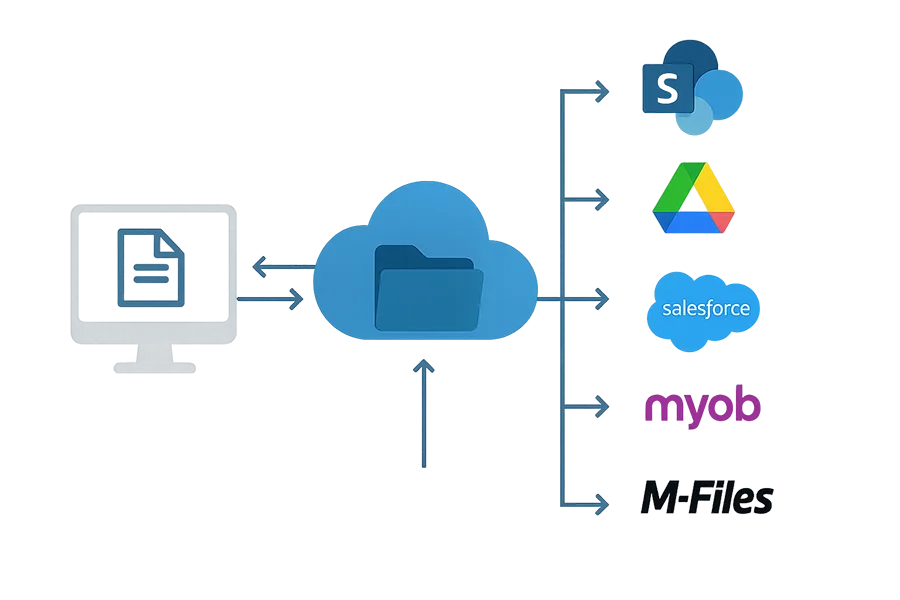
Step 3: Store
Securely route and archive documents in your business system of choice. e-BRIDGE Capture & Store supports seamless integration with platforms like SharePoint, Google Drive, OneDrive, Salesforce, MYOB, M-Files, and more. You can even store documents in multiple locations simultaneously, making your digital workflow more efficient, compliant, and accessible across departments.
Experience True Workflow Convenience
e-BRIDGE Capture & Store brings seamless office automation to life by empowering both users and administrators with intuitive tools and smart integration.
Effortless Workflow Setup
Centralised Dashboard Management
Scan from the Control Panel
Mobile Client
Capture and import documents on the go. The mobile app, available for Android and iOS, lets users upload digital files or take photos of physical documents directly from their smartphones or tablets.
Web Client
Import documents directly from your PC through any browser. Ideal for managing electronic documents received via email, the web client allows users to select workflows and ensure files are stored in the correct location.